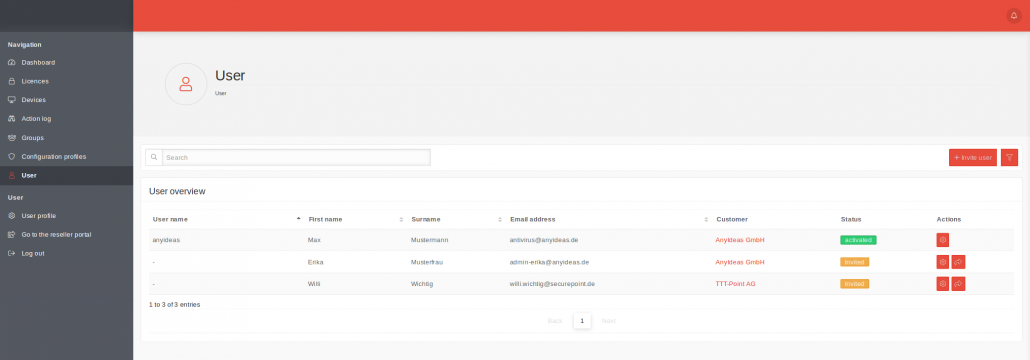IKARUS anti.virus Portal
1 Overview of User Administration
In der Benutzerübersicht werden alle vorhandenen Benutzer mit Zugang zum AV Portal angezeigt. Hier können Benutzer eingeladen oder bearbeitet werden.
| Search for specific strings in the Username, First Name, Surname, Email Address, Customer fields. | |
| Invite user | s.u. |
| Show entries 25 Select how many entries are displayed per page. |
| Caption | Description |
|---|---|
| User name | |
| First name | |
| Surname | |
| Email Address | |
| Customer | links to the corresponding entry in the Resellerportal. |
| Status | activated / invited |
| Actions | Edit user
|
| Send invitation again |
1.2 Edit user profile
1.2.1 Settings
| Caption | Beschreibung |
|---|---|
| Salutation | Please select Mr. / Mrs. Users should be always natural persons! |
| First name | |
| Surname | |
| Email Address | |
| Positions | Each user can only be assigned one role. See Roles and Rights: Reseller Reseller (Technology) Customer AV-Portal only |
| Language | Language in which the AV Portal is displayed. |
1.2.2 Integration
Read-only dashboard
| Activate | Creates a Read-Only URL for the Dahboard. The Dahboard is displayed with all information (except Expired invitations). Hostnames, Custom Labels License names and status information are displayed in the overview, without login required. Login is required to follow the links to hostnames and license names. |
| Deactivate | Disables the read-only link. |
| Regenerate | Deactivates the existing read-only link and creates a new link. |
| Copies the read-only link to the clipboard. | |
| QR Code | Zeigt den Read-only Link als QR Code an. |
1.2.3 Table settings
It can be configured which columns should be displayed in the device and license overview
| caption: | value: | description: |
|---|---|---|
| Devices | Displayed by default: ×Host name ×Custom designation ×Group ×IP address ×Domain ×Operating System ×Infections ×Most recent communication ×Status |
The following columns are also available:
×Installed on×Architecture×Last transmission of the configuration×Product×Virus database×SPAM database |
| Licences | Displayed by default: ×Licence name ×Customer ×Expiration date ×Licence key ×Available activations ×In use ×Notify at |
The following columns are also available: ×Group |
1.3 Invite user
The following information is required for a new user to be invited:
| Caption | Description |
|---|---|
| Salutation, First name, Surname, Email Address | Personal data |
| Company | You can select the reseller account itself associated with this portal access or a customer associated with this reseller account.
|
| User role (Positions) | see below |
After the invitation has been sent, the user has 24 hours time to accept the invitation and register.
When registering, a username and a password must be specified.
Send the invitation with the button Invite
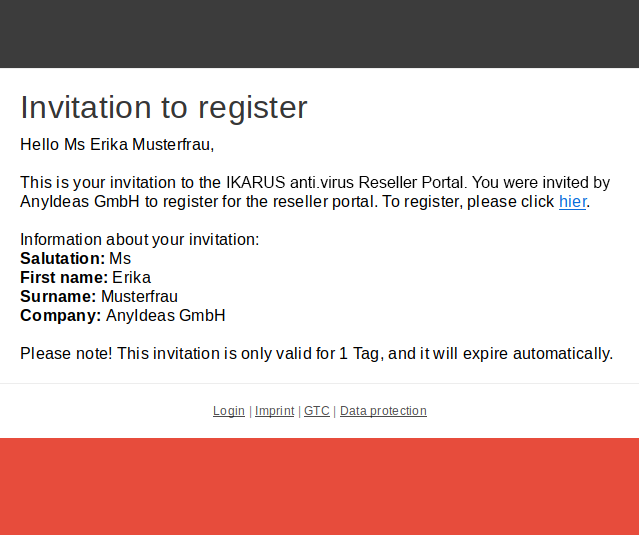
Email to the invited user
2 Roles and rights
The following roles with the respective authorizations are available for the users.
| Positions | Customer | Licenses | Downloads | Invoices | Tickets | AV Portal | AV Notifications |
|---|---|---|---|---|---|---|---|
| Reseller | |||||||
| A user with this position has full access to the reseller and AV portal. | |||||||
| Reseller (Technology) | |||||||
| A user with this role has limited access to the reseller portal (no invoices, no licenses, no customers). In the AV portal, the user has full access. | |||||||
| Customer | |||||||
A user with this role has limited access in the reseller portal (Only his invoices and licenses) and AV portal (Only his devices and licenses).
|
|||||||
| AV-Portal only | |||||||
A user with this role does not have access to the reseller portal. In the AV Portal, the user has full access.
|
|||||||